How to Fix Windows was Unable to Complete the Format Error.
If you are unable to format an usb drive then use different file format to format that usb drive.
- Right Click on drive icon and select Format
- Changes file system from FAT 32 to NTFS or other.
- Uncheck the Quick Format option and Click on Format.
- This is the 1st and recommended process. If you still face this problem then try following methods one by one.
Format via Disk Management
If you are not able to format your Pen drive or Memory card in usual process then try to format that drive via Disk Management. So insert your usb drive into your pc and follow the steps as given below..- Perform a Right Click on My Computer and Select Manage
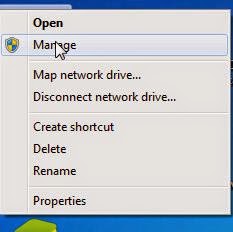
- Now Click on Disk Management from left side
- In Right side You should see your USB drive listed there along with your Hard disk partitions.
- Right Click on your USB drive and select Format.
- Select the file type into NTFS and unchecked the Quick Format option and then Click OK to format that drive.
Format via Command Prompt
The best and working method to format USB drive is via command prompt while its show Windows was Unable to Complete the Format error. So insert your usb drive into your pc and follow the steps which are given below …
- Wait for few minutes; it will take some times to complete the format.
Thanks !






.jpg)
No comments:
Write comments